About Up BestPrice.gr Analytics 360
Bestprice.gr is a price comparison website that enables its users to filter through a variety of more than 9.7 million products in more than 2.1 thousand shops. The site has been in business for more than 10 years in Greece with BestPrice.gr. BestPrice visitors can compare products & prices, bookmark their favorite products, check their price history, receive live notifications and find stores near them through an intuitive web interface.
BestPrice.gr Analytics 360 extension is a project to measure how users interact with partner’s websites. BestPrice.gr Analytics 360 is not just another analytics tracking platform but is tailored to the needs of evaluating a shop’s performance in BestPrice. BestPrice Analytics is free for all BestPrice Stores! This extension for Magento places a BestPrice Analytics tag on all of your pages to track visitors. Additionally, it populates information about your orders to BestPrice.gr on order success. No additional coding or development cost are required.
Account & Pricing:
You need to create a separate BestPrice Merchants account here and link the account with your Magento store using the current extension. There are additional charges for the BestPrice service. You will be charged when a user visits your store from BestPrice. There is a setup fee for activating an account with BestPrice Merchants and also a minimum pre deposit amount for your CPC (Cost per Click Campaign), see the price catalog here.
Features
- Targeted audience
- Attracting new customers
- Enhan
Reviews 0
Filter by:
About BestPrice.gr Analytics 360 Project on Cloodo
Projects Statistics
September 29, 2022
1.0.5
Web
0
Other listing with the same category with BestPrice.gr Analytics 360
You may want to download some other project
Custom Order Number
This extension will allow storing the order, invoice, shipment, and credit memo number in a meaningful way. While having multiple stores, sometimes it is required to have the invoices store wise, this extension helps you in solving this and turn your one-time customers into potential and loyal customers. Besides this, extensions solve many issues of the default Magento order number system and help in branding your store. Using this extension admin can easily manage the store order, invoices, shipment, credit order number system and help your customers and store owner to easily recognize the store orders. The admin can simply change the Number Format, Counter Start From, Counter Increment By, Counter Padding, etc. for the order, invoice shipment, and memo from the system configuration. The admin has more ability to reset the counter either via the quick Ajax button or by the CRON job that will help the admin to reset the numbers automatically based on the time he set. After making the setting changed when the customer will place the order, the extension will automatically generate the order number based on the format admin has set in the backend. The number format will work on both the frontend and backend created orders. The same number of format settings will work for the invoice, shipment, credit memo, as soon as the admin will create the invoice, the extension will generate the invoice number based on the number format he has set in the backend. Besides this, the admin can also keep the number format the same as the order number format for all the invoices, shipments, etc. For the format, the admin has many options to enter like custom text, a year, month, day, counter, store id, time, random number, counter, unique number, etc. Additional Features Additional features for the order, invoice, shipment, and credit memo that will allow admin to set the specific format to save the respective numbers. These additional setting are store dependent that the admin can change or can keep the same for all the stores as per his choice. Custom Order Number: Allow setting specific custom order number format with different parameters. Option to set counter start From. Option to set counter Increment By. Option to set counter padding. Ajax Reset Now option. Option to CRON Reset Counter By, that automatically reset the counter. Custom Invoice Number: Allow setting specific custom Invoice number format with different parameters. Option to set Invoice number format same as the order number. Can replace the particular word from custom order number from to custom invoice number by. Option to set counter Increment By. Option to set counter padding. Ajax Reset Now option. Option to CRON Reset Counter By, that automatically reset the counter. Custom Shipment Number: Allow setting specific custom Shipment number format with different parameters. Option to set Shipment number format same as the order number. Can replace the particular word from custom order number from to custom Shipment number by. Option to set counter Increment By. Option to set counter padding. Ajax Reset Now option. Option to CRON Reset Counter By, that automatically reset the counter. Custom Credit Memo Number: Allow setting specific custom Credit memo number format with different parameters. Option to set Credit memo number format same as the order number. Can replace the particular word from custom order number from to custom Credit memo number by. Option to set counter Increment By. Option to set counter padding. Ajax Reset Now option. Option to CRON Reset Counter By, that automatically reset the counter. Demo: Username: customorder Password: customorder@123
This project was last updated September 29, 2022 byCloodo
QuickCover
QuickCover® is a service that allows you to sell extended service plans on your e-commerce site. This article provides an overview of how to get started and has pointers to more in-depth content for each area.If you are new to offering extended service plans, you can check out our Extended Service Plans Explained article to get a clear explanation of how these plans work.more details. Features: Creating Your Account:The first step is to set up a new account at https://signup.quickcover.me (opens new window) During sign-up, you will provide some basic information about your company and yourself, then log into your new account. There is no cost for creating an account and under most circumstances, you won't receive a bill until you have your first sale of a QuickCover® contract. If you already work with a QuickCover® partner, billing will occur through your existing relationship. Account Configuration:Once you have your new account and have signed in, there are a few basic settings to configure, such as selecting a pricing scheme, billing, and store and keys set-up. Add App, Extension or Plugin to Your Store:Depending on where your e-commerce site is hosted, you will install a plugin for your store for the platform's market place.For example, for Magento, you will visit the Magento Marketplace, find the QuickCover app and install it. We have separate help sections for each platform supported by QuickCover®. Enable and Activate the App:Once things are connected, you will be able to do some additional configuration. To start, you will enable the app in your store. Note that you can disable the app, your settings will still be saved unless you delete the app.You will enter a couple of values from your QuickCover® account into the plugin's user interface to link your store to your account. This allows the store app to communicate with the QuickCover® APIs. Sync Your Products:You will sync products from your catalog to QuickCover®. This is initiated from within your store. And you can determine whether to sync automatically: enabling this feature is recommended in most cases and will make sure that new products and changes to existing products are synced so that accurate prices are shown to customers.
This project was last updated September 29, 2022 byCloodo
Multiple Wishlists
Multiple Wishlists for Magento 2 allows logged-in customers to create and manage unlimited wishlists at will. In default Magento 2 Community, customers have only one wishlist. What if they want to add multiple products to various favorite lists and sort out these desired items for different purposes? This Multiple Wishlists extension is developed to solve this problem. Customers can now create many wishlists depending on their needs, such as frequently bought products or gifting. They can also manage items in the lists via a handy popup. Ideally, this tool reduces the abandoned cart rate and gain loyal customers. Key Features Allow Customers To Create Many Wishlists Buyers are now able to add many wishlists of their own for better management. Those can be created from the My Wish List section under the account dashboard or directly in the popup. Moreover, the lists are free to be renamed or deleted. Manage Products In My Wish List Section In the 'My Wish List' section, all favorite items are displayed with details of price and other attributes. Quantity box and comment box are available for each product. Customers can copy, move, and remove those products between the lists. Even better, they can convert any wishlist to cart in one click. Add Items To Wishlists Via Popup Customers can add products to their wishlists from product pages, categories, search results, homepage, CMS pages, shopping cart, or from related/upsell/cross-sell blocks. A popup will appear upon the customer's clicking on the heart icon in which he can choose an existing list or create a new one. Once the item is added, the customer will be redirected to My Wish List or continue shopping. It depends on the admin’s configuration in the backend. Keep Products In Lists After Adding To Cart The admin can enable/disable the feature at the backend, which is especially useful for regularly purchasing customers. Next time, they do not have to waste time searching for products again. Display Wishlist Name In The Backend At the backend, in Customer - Customer Information - Wishlist, a new column of wishlist name is added so that the admin can have a better understanding of customer insight. Demo Site Frontend | Backend Benefits Reduce The Abandoned Cart Rate Every customer needs consideration and planning while shopping. And Multiple Wishlists for Magento 2 helps enhance this process. Able to differentiate goods in various lists based on specific purposes, customers can decide what to buy much faster. As a result, the admin will witness a significant decrease in the abandoned cart rate. Gain Loyal Customers Online customers need a quick shopping experience. Hence, please give it to them. Multiple Wishlists for Magento 2 extension does the trick, especially when it comes to B2B frequent purchases. It saves time in searching and adding products to the cart. As long as the admin provides customers with such fast and easy shopping, they are likely to become loyal customers and return later. Contact Information Contact us if you have any questions or want us to install the extension.
This project was last updated September 29, 2022 byCloodo
Order Attachment
Order Attachment for Magneto 2 allows the customers from fronted and the admin from the backend to attach files to orders at any time which behaves like a communication channel. The files attached to their corresponding orders make it easy to find them whenever needed. How Does The Extension Work? Configure the module to add the directory path at which you want the uploaded attachments to be saved, specify the allowed file type extensions, and the maximum file size in MB for the attachment uploads. Configure the general settings such as attaching files in the existing orders, deleting the attachments. Enable Email notifications both to the customers and to the admin when any of them add attachments in the orders. Configure the settings to allow customers to add attachments and comment box on the checkout page. Configure various Email settings like name of the sender, Email ID, template and more. After the configuration, once the customers add products to the cart and proceed to checkout, they get the option to drag and drop attachment files and add comments from the checkout page. If the uploaded file is not fit to the allowed type or the size is bigger than specified, they get the error message. After uploading an attachment with the proper format and size, the order can be placed and the attachment files can be seen to customers in Order View under My Account section. Under the "My Order Attachments" tab, all the order attachments list is found in the "My Account" section in a separate tab. The admin can see it in the Order Attachment tab under the order view section in the backend from where he can add or hide attachments for the customers. Immediately after a file is attached to the order, an email notification is sent to the admin and to the customers. This makes it easy for both the customers and the admin to get noticed regarding attachment and make the appropriate action. Features Customers may need to attach documents like an image, payment docs, invoice, logo, etc. along with the order. The module allows them to do so at the Checkout and My Account Order View page in Frontend. Order Attachment module allows the admin to add order attachment files from the Order View section in the Backend. Option to specify the path where order attachment files can be uploaded and saved. Restrict the size of order attachment uploads and specify allowed file attachment types from the backend configuration. Customers can delete the attached files after upload too. The admin and the customers both get notified immediately when the files are attached to orders. The admin can specify an Email ID on which he wants to receive order attachment notifications. Order attachments notification can be sent in order confirmation Emails or as a separate Email. The admin and customers can add comments to the order attachments. Supports multiple file upload with a single order. Offers drag and drop facility to upload the order attachments. The admin can add or edit the attachments and set it as hidden from the backend. Customers get an error message for the wrong file type upload or exceeding the size limit for order attachment.
This project was last updated September 29, 2022 byCloodo
Cloodo helps to accellerate Digital Transformation for any business with Know-How Agencies supported by Smart Project Management Apps and Secured Payment for Final Result
Cloodo is a trademark of Cloodo Inc, an Atlas company with registered address at Suite 206, 651 N Broad St , MiddleTown, NewsCattle, Delaware, US
Cloodo Inc. Copyright ©2011-2021 All Rights Reserved.